12 ADB and Fastboot Commands Every Android Power User Must Know
ADB stands for Android Debug Bridge, and it allows you to communicate with your Android device using your computer. For instance, if you wish to install an app on your device right from your desktop, you can do so using ADB. There is a lot more you can do with ADB than just installing an app. Having knowledge of some of the most used ADB commands is really beneficial, as it will let you perform a number of actions on your device without even touching it. Here, we have compiled some of the common commands that you can use with ADB to perform actions on your device
1. View ADB Devices
Command:
adb devices
This command show you a list of all devices connected to the computer.
2. Start or kill adb-server
Command:
adb start-serveradb kill-server
These commands respectively lets you start and kill adb server process.
3. Reboot your Device
Command:
adb reboot
This command reboots your device in normal mode. You can use it when you’ve flashed something on your device and you wish to reboot.
4. Reboot into Recovery
Command:
adb reboot recovery
If you wish to reboot your device into recovery mode, say for flashing a custom ROM, you can issue the above command. First, your device will turn OFF, and then it will go directly into the recovery mode. If you have flashed a custom recovery on your device, you will be taken to the same instead of the stock recovery.
5. Reboot into Bootloader Mode
Command:
adb reboot bootloader
This usually applies to the devices where you get the bootloader functionality. Issuing the above command will reboot your device into bootloader mode. That is where you can unlock your bootloader, reboot into fastboot and recovery mode, and do some other tasks.
6. Reboot into Fastboot
Command:
adb reboot fastboot
Instead of first going into bootloader and then choosing fastboot, you can issue the above command, and it will take your device directly to fastboot mode. The fastboot mode helps you flash custom recoveries as well as custom ROMs on your device.
7. Send File to your Device
Command:
adb push <Source Destination>
The above command lets you send files to your device. You just need to specify the source location of the file in the source argument in the command and the destination where you want to send your file.
Example:
- adb push <local> <remote>
- adb push test.apk /sdcard
- Copies <android-sdk-path>/platform-tools/test.apk to /sdcard directory.
- adb push d:\test.apk /sdcard
- Copies d:\test.apk to /sdcard directory.
8. Get File from your Device
Command:
adb pull <FileLocation Destination>
It will let you pull, or in other words, receive a file from your device. Just specify the file location on your device and the destination in the command, and it should do the job for you.
Example:
- adb pull <remote> [local]
- adb pull /sdcard/demo.mp4
- download /sdcard/demo.mp4 to <android-sdk-path>/platform-tools directory.
- adb pull /sdcard/demo.mp4 e:\
- download /sdcard/demo.mp4 to drive E.
9. Install an App on your Device
Command:
adb install APKLocation
What this command does is let you install an app on your device right from your computer. You just need to specify the APK location in the command, and it will install the selected app on your device.
Example:
- adb install [option] <path>
- adb install test.apk
- adb install -l test.apk forward lock application
- adb install -r test.apk replace existing application
- adb install -t test.apk allow test packages
- adb install -s test.apk install application on sdcard
- adb install -d test.apk allow version code downgrade
- adb install -p test.apk partial application install
10. Remount the System
Command:
adb remount
In case you want to remount the entire system of your device, you can issue the command mentioned above.
11. Take a Logcat
Command:
adb logcat
Logs from various applications and portions of the system are collected in a series of circular buffers. This is a very useful command if you are debugging.
Example:
- adb logcat [option] [filter-specs]
- adb logcat -c clears the entire log and exits.
- adb logcat -d > Name_of_Log_File.txt prints the log in a text file
12. Sideload
Command:
adb sideload <update.zip>
This is by far the most impotent and useful adb command. It lets you flash rom and zip files via fastboot mode.
Conclusion
These were the most common ADB commands you should know if you have an Android device and you often connect it to your computer. It will save you some time that you will otherwise spend doing tasks manually.
Just having knowledge of some of the commands given above would prove to be really beneficial to you in the future. As if you ever wish to reboot your device into a specific mode or just want to install an app right off your computer, you will be able to do so by just issuing a single line of command from the Command Prompt Window.










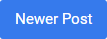

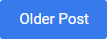
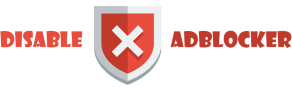









0 comments: