How to Unlock Android Pattern Lock 8 Different Ways[With Root Or Without Root][Without Data Loss]
Forgetting things in general life is human nature. We all are not genius to remember every information in our life. But our (Smart)phones aka mini supercomputers in our hands can store every information you throw in it. We also need to make this data personal and for that android have its own very unique feature called Pattern Lock.
But if you are Dumb as ass or because of a system error, You forgot your pattern lock,(Grate Einstein) and cant open your pattern, PIN, or password that locks your Android device, Or you have to open android's lock to stop the 3rd world war. But you cant. you might think you're out of luck.
Actually Android's security is pretty are hard to crack if you are a noob and don't know anything about android system. But in many cases as if the device is rooted, It have a custom recovery, Enabled USB Debugging, it's not entirely impossible to break into a locked device.
There are several different ways to hack a Android smartphone Pattern Lock, but unfortunately, there's not a fool proof method that works for all devices. As i've mentioned above a Rooted device, custom recovery etc. makes a huge difference.
So below, I'll go over 7 of the most effective methods, and hopefully one will help you get Hack back into your device.
Method 11. Android Device Manager
For newer Android devices, a service called Android Device Manager is probably your best bet. As long as you're logged into your Google account and connected to World Wide Web, you can use any device or computer to access the service, which is available at this link.
As counter-intuitive as it may sound, start by clicking the "Lock" button once Android Device Manager gets a fix on your device. If the service is having trouble finding your device, click your browser's refresh button a few times, and it should make the connection within 5 attempts if your phone is compatible.
After clicking the "Lock" button, you'll be prompted to enter a new password, which will replace the pattern, PIN, or password that you forgot. Type the new password twice to confirm your choice, then click the "Lock" button.
From here, it can take up to 5 minutes for the password to change over, but when it does, you should be able to enter the new password to unlock your device.
2. Samsung's 'Find My Mobile' Service
If you have a Samsung device, Find My Mobile should be the first thing you try. Start by heading to this link from any web browser, then log into your Samsung account. If you never set up a Samsung account, this method will not work, unfortunately. Also, some carriers, like Sprint, lock out this service, which is something to keep in find.
Once you've logged into your Samsung account, click the "Lock my screen" button in the left-hand pane. From here, enter a new PIN in the first field, then click the "Lock" button near the bottom of the screen. Within a minute or two, your lock screen password should be changed to the PIN you just entered, which you can use to unlock your device.
3. The 'Forgot Pattern' Feature
If your device is running Android 4.4 or lower, try using the "Forgot Pattern" feature. After 5 failed unlock attempts, you'll see a message that says "Try again in 30 seconds." While this message is showing, tap the button at the bottom of the screen that says "Forgot Pattern."
From here, choose "Enter Google account details" (depending on your device, you may go directly to this option), then enter your primary Gmail account and password. Google will either send you an email with your unlock pattern, or you can change it right then and there.
4. Perform a Factory Reset
If you're more concerned with getting into your phone than you are with preserving any data stored on it, a factory reset should work in almost any scenario.
The process will vary depending on your device type, but for most phones, start by powering the device completely off. When the screen goes black, press and hold the volume down and power buttons simultaneously, which will bring up Android's bootloader menu. From here, press the volume down button twice to highlight the "Recovery mode" option, then press the power button to select it.
Next, hold the power button down and tap the volume up button once, then your phone should enter recovery mode. From here, use the volume buttons to highlight the "Wipe data/factory reset" option, then press the power button to select it. When the process is finished, select the "Reboot system now" option and you should no longer be locked out of your phone.
5. ADB to Delete the Password File
This option will only work if you've previously enabled USB debugging on your phone, and even then, it will only work if you've allowed the computer you're using to connect via ADB. But if you meet those requirements, it's a perfect way to unlock your device.
Start by connecting your phone to your computer with a USB data cable, then open a command prompt window in your ADB installation directory. From here, type the following command, then hit Enter.
- adb shell rm /data/system/gesture.key
6. Boot into Safe Mode to Bypass Third-Party Lock Screen
If the lock screen you're trying to bypass is a third-party app rather than the stock lock screen, booting into safe mode is the easiest way to get around it.
For most phones, you can boot into safe mode by bringing up the power menu from the lock screen, then long-pressing the "Power off" option. From here, choose "OK" when asked if you'd like to boot into safe mode, and when the process finishes, your third-party lock screen app will be temporarily disabled.
From here, simply clear data on the third-party lock screen app or uninstall it, then reboot your phone to get back out of safe mode. When you get back up, the troublesome lock screen app should be gone.
7. Crash the Lock Screen UI
Well this is a trick more then a method. if your device is encrypted and running Android 5.0-5.1.1, there's a way to get around the password lock screen. This method won't work on any other type of secure lock screen, but it's a lifesaver if you forgot your password.
First, tap the "Emergency Call" option on your lock screen, then use the dialer interface to enter 10 asterisks. From here, double-tap the field to highlight the entered text and choose "Copy," then paste it into the same field to essentially double the amount of entered characters. Repeat this same process of copying and pasting to add more characters until double-tapping the field no longer highlights the characters.
Next, head back to the lock screen and open the camera shortcut. From here, pull down the notification shade and tap the Settings icon, then you'll be prompted to enter a password. Long-press the input field and choose "Paste," then repeat this process several more times. Eventually, after you've pasted enough characters into the field, your lock screen will crash, which will allow you to access the rest of your phone's interface.
8. Recovery Flashable ZIP
This is by far the most simple and quickest method of all. If you have installed a custom recovery in your device then your luck is with you. You just have to download a small recovery flashable zip and flash it via recovery, That's all.
- Download the Pattern Password Disable ZIP file on your computer and put it on an SD card.
- Reboot your phone into recovery.
- Flash the ZIP file on your SD card.
- Reboot.
That's all for now, Stay tuned More methods are on the way.
Which method worked for you? Do you know of any other hacks that will bypass Android's lock screen? Let us know in the comment section below.


















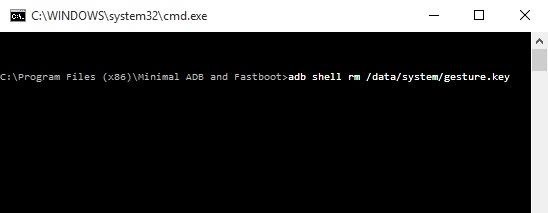


















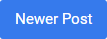

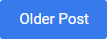
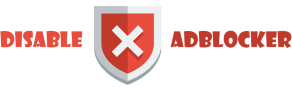









gret post bro I like it
ReplyDelete