HOW TO PORT LOS 13/LOS 14.1 BASED ROM FOR MEDIATEK MT6582 LOLLIPOP
How To Port Lineage OS 13/Lineage OS 14.1 Based Rom For MediaTek MT6582 Android 5.0 Lollipop 3.10.54 Kernel Based Using PC.
This Guide is Working for All LOS 13/LOS 14.1 Nougat Based To MediaTek MT6582 Android 5.0 Lollipop 3.10.54 Kernel Based.
Requirement :
1. 7-Zip/Winrar
2. MTKbootimg or Carliv Image Kitchen (PC Version)
3. Notepad++
4. Stock Rom (Backup or Downloaded)
5. Custom Rom (For Same Chipset & Kernel)
6. Some Brain
Guide :
This Guide is only for MT6582 To MT6582 Same Based. If you Download Any Lineage OS 13/Lineage OS 14.1 Based Custom Rom For MT6582 Android 5.0 Lollipop 3.10.54 Kernel Based. Then This Guide Will work Perfectly. This Guide is not For Cross Porting roms for mediatek devices.
1 : Make Two Folder and Rename ‘Stock’ and ‘port’.
2 : Extract Stock Rom ‘Stock’ Folder and CM/LOS Based Rom ‘Port’ Folder
3 : Go To META-INF/com/google/android/updater-script. And using Notepad++ make following changes to it.
* system=mmcblk0pxx to your device mount point
* cache=mmcblk0pxx to your device mount point
* data=mmcblk0pxx to your device mount point
[Note : If any mount point is not available then skip this step]
4 : Replace Stock To Port Folder
#From “etc” Folder
* system/etc/bluetooth (Whole Folder)
* system/etc/firmware (Whole Folder)
* system/etc/mddb (Whole Folder)
* system/etc/wifi (Whole Folder)
* system/etc/apns-conf.xml
* system/etc/spn-conf.xml
#From “lib” Folder
* system/lib/hw/sensors***
* system/lib/hw/lights***
* system/lib/hw/hwcompser.mt6582.so
* system/lib/audio.primary.default.so
* system/lib/libcameracustom.so
* system/lib/libcamalgo.so
* system/lib/libcamdrv.so
* system/lib/libfeatureio.so
* system/lib/libMali.so
5 : Open build.prop File Using Notepad++ and make changes to it according to Stock.
* ro.product.brand=
* ro.product.name=
* ro.product.manufacturer=
* ro.build.product=
* ro.product.model=
* ro.product.device=
* ro.sf.lcd_density=240 (Your Device Density)
* ro.sf.hwrotation=0 (Your Device Rotation Angle 0, 180 or others)
[Note : In build.prop dont make any changes to lines you dont know about.]
6 : Port “boot.img” Using PC
Method 01 : Using MTKbootimg Tools
* Unpack Stock & Port “boot.img”
* kernel (Replace Stock To Port)
* initrd/ueventd.rc (Replace Stock To Port)
* Repack Port “boot.img” & Rename “boot-new.img” To “boot.img”
* Copy & Past Ported boot.img Port Folder
Method 02 : Using Carliv Image Kitchen
* Unpack Stock & Port “boot.img”
* boot.img*** (Replace Stock To Port)
* ramdisk/ueventd.rc (Replace Stock To Port)
* Repack Port “boot.img” & Rename “boot.img”
* Copy & Past Ported boot.img Port Folder
7 : Make Zip File Using Winrar/7-zip & Copy Ported Rom SD Card First Page & Flash it Using Philz Touch or Twrp Recovery.
Green Camera Fix :
After Porting If You Face Green Camera Issue Then Unpack boot.img & Compare Camera Line Stock To Port in “init.mt6582.rc” File.










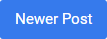

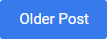
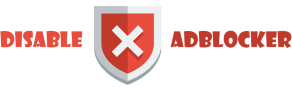









i will try this tutorial on my MT6582
ReplyDeleteMake porting guide of Oreo rom for mt6582 I'm using canvas fire 4 . I know this is iris group but the chipset is same mt6582 .
ReplyDeleteIn the beginning it was for iris but not anymore, the guides are universal and will work for all devices.
DeleteMake telegram group .
ReplyDeleteFix green camera not working bro
ReplyDeletePlease read this post to know how to fix all bugs
DeleteFixing bugs when porting Custom ROMs For Mediatek device