HOW TO PORT CWM/CTR/PHILZ/TWRP CUSTOM RECOVERY FOR ANY SPREADTRUM DEVICES WITHOUT PC
How To Port CWM/CTR/Philz/Twrp Recovery For Any Spreadtrum Devices without PC:
This Method works with Non-Rooted Device Perfectly.
Porting Or editing boot.img/kernel, recovery/img on pc it self is quite a hard task but if you dont have a PC and you want to do it on your smartphone itself, the process becomes even more complicated.
So If you are a beginner i will suggest you to use a computer to port .img's, you can read the guide here:
Still if you couldn't get a pc to work on it or decide to go on an adventure, well here is the process which will show you how you can Port CWM/CTR/Philz/Twrp Recovery For Any Spreadtrum chipset without PC
I have gathered this information from various sources so if you got stuck or get any error head to the original topics you will get your solutions there. links are at the end of this post.
This guide is a part of another tutorial so if you have landed here from the deep dark corners of the galaxy's far far away just go and read the guide Here:
Disclaimer : If you follow this guide. Then work at your own risk, If you damage your device following this guide then we are not responsibel for it.
Requirement :
* Image Studio for Android (Apk) : Download
* Stock Recovery Image (recovery.img)
* Any Custom Recovery (CWM/CTR/Philz/Twrp/Etc)
Guide :
1 : Make Two Folder Like “Stock” & “Port” in Internal/External Storage Under and Copy Stock “recovery.img” Stock Folder & Custom recovery Port Folder Under. Now Rename Stock Recovery.img To “boot.img”.
2 : Open “Android Image Studio” & Unpack Stock “boot.img” Using “Unpack/Mount” Option.
3 : Now Export/Copy All Unpacking File in Stock Folder Under Using “Export Img” Option.
4 : After Exporting Clean All Using “Cleanup” Option.
5 : Now Rename Custom Recovery Default Name To “boot.img” & Unpack Port/Custom Recovery Following Stock boot.img Unpacking.
6 : Now Delete This Unpacking Folder & Import This Same Unpacking Folder From Stock Folder.
* Split_img (Whole Folder)
7 : Now Repack it Using “Repack” Option.
8 : After Repacking Import “image-new.img” File Port Folder Under & This File is Your Ported New Recovery.img
-- There are multiple ways you can apply the new boot.img. The smartest way would be to use fastboot so that you may boot the image vice flashing it in case you screwed something up on your own accord. However, I personally will write the boot.img straight to the boot partition using dd, then I reboot the device. If you wish to do the same then that is fine.
-- Now you have your new Modded Boot Image. Enjoy, and as always... CLICK THANKS if this was helpful to you and....
--- Happy Porting!!!















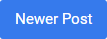

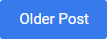
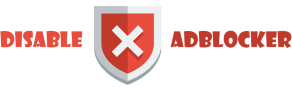









0 comments: