Fix AC3, DTS, MTS Audio Format Not Supported in MX Player
ue to some licensing issues the official MX player has removed some of its codecs like AC3, DTS, MLP, etc. When you play your favorite videos you get an error Audio format (AC3) is not supported. It means only video will be played not the Audio. But It doesn’t means you should delete the video or uninstall the Application. You can not uninstall MX Player for one simple problem that will take hardly 2 minutes to solve. A question will come in your mind How to Fix AC3 Audio Format not supported in MX Player error ?
When you see such an error while playing your video in MX player that means the required codec to play such format is missing and you need to download the codec and you have to install it to solve the problem. Before taking any further step you will have to find your custom codec .
Follow the steps to Fix AC3 Audio Format not supported in MX Player :
- Open MX player and click on the main menu.
- Now click on the settings.
- Click on the decoder.
- Scroll down to see your “Custom codec” .
By following the above steps you would be able to find your custom codec. Click on the download button ( just below this line ) to visit the download page, where you can successfully download your custom codec.
Before downloading codec don’t forget to see your MX player version that you are currently running in your device. To know your MX player version follow these steps :
- Open MX player.
- Go to Menu>Help>About.
Check for the Current Version of your MX player – 1.7.40 or 1.8.0alpha ?
According to Your Player version download the required Custom codec. And if you are not sure about your custom codec then you can download AIO Pack for MX Player 1.7.32 or AIO Pack for MX Pleyer 1.8.0
Note : Choose your suitable custom codec only and download it because Custom Codec may be different for different device.
Now you have downloaded suitable code i.e. your custom code, Only thing now you need to do is you have to add custom codec in your MX Player. There are two methods to add codec in your MX player.
METHOD – 1
- Make sure that the downloaded zip file ( Codec file ) is in the internal memory or in downloads folder or not ? If not then move it to internal memory (Recommended).
- Now Open MX Player.
- MX Player will automatically detect the codec if compatible codec found.
- Press OK and let it restart.
- To make sure whether your custom codec is loaded or not, Open MX Player and Go to Menu>Help>About. If custom codec is successfully loaded then it can be seen just below the Version information.
Sometimes MX Player doesn’t detects the Compatible Codec. So if MX Player fails to detect your custom codec then you can do it Manually by assigning the correct Path. Follow the method Given below :
METHOD – 2
- Open MX Player and go to Menu>Settings>decoder.
- Scroll down and Click on the “custom codec”, selection pop up appears on your screen. Choose the correct path of codec that you have downloaded.
- After fetching your new codec Mx player will ask you to restart the Application. Press “OK” to and let it restart.
Now play movies or any video without any such issue.
If you have any question in your mind, please feel free and type your questions in the comment. We will love to help you.










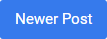

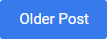
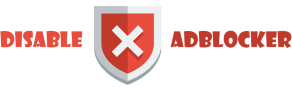









This comment has been removed by a blog administrator.
ReplyDelete