How To Install Remix OS : Android Operating System On Your Computer
How To Install Remix OS
How To Install Remix OS: So many of them asking what is remix OS ? Many of the people are running Remix OS in their computer. Remix OS is an x86 project which can be run in your windows. Which can be run in any device such as Intel or AMD chip.
The Remix OS is developed by Jide and some days back many people have installed Remix OS and the review which I have heard is they are saying that Remix OS is just awesome, After hearing many people reviews. I thought to share with you. The features which I liked in this Operating system is you can even run this OS in your computer without affecting the old operating system it means whenever you will insert your pendrive you will be able to use Remix OS in your computer Lets see how can you install remix os in your computer?
Requirements Before Installing Remix OS
- 8 GB FAT32 Pendrive with 20 MB/s Speed write speed – SanDisk extreme 8 GB Flash Drive
- Computer which supports booting from USB Flash drive
- Boot from PC enabled in your computer – How To Enable Boot From USB
- Windows x86 Computer which we called as (Windows 32 Bit Operating System)
- Remix OS Android package – Download Remix OS
- 8 GB USB Pendrive 3.0 or with 20 MB/S writing speed
- 7 Zip installed in your computer – Download 7 Zip
- Most Important Patience and Brain
How To Install Remix OS : Android Operating System On Your Computer
- Check all the requirement before installing the remix OS in your computer
- Extract the zip file in any folder of your computer by using 7 zip

- Install the remix OS USB tool into your computer and make sure the USB drive has been installed in your computer and then run the “remix-usb-tool.exe”

- After opening the remix-usb-tool.exe then it will show you USB Drop down menu just select the path and browse the file ISO file which you got it while extracting the zip file

- Navigate the .ISO file in your computer which you have extracted. The file would be named as “Remix_OS_for_PC.iso” and click on open

- Finally you have done it ! Now wait for approximately 5 mins and let the process begin and leave your computer as it is till the process is done completely. (You are going awesome till now)

- Now the process is done it will ask you to reboot your computer just reboot your computer and wait for sometime make sure you don’t remove your USB flash drive from your computer and click on Reboot Now

- While your computer is rebooting press F12 button on your computer and your boot menu will be launched. This key may be differ in every computer depending upon your mother board if you are finding difficulty you can comment below i will surely help you out after try any function key such as Fn, Esc, or Delete key.
- Once you are on boot menu make sure your boot menu make sure it’s set to legacy mode and secure boot is turned off. After doing all this your are really going too good and believe me if you have done all this process completely write you are getting an awesome learning experience

- You will see information of your disk and all settings just select the USB drive and you will see 2 options in it
- Guest Mode – With no bugs and it wont store your data and application which you have installed in your computer
- Resident Mode – Having some bugs and it will save all your data and account information, Your installed applications

- Wait for sometime and the Android is running in your computer test the screen having amazing and awesome features which you gonna loved it a lot. having multi-tasking may more which you definitely gonna love it.










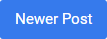

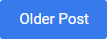
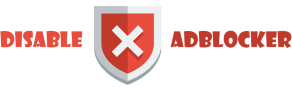









0 comments: