[ROM][6.0.1] CyanogenMod 13 Snapshot Build for Micromax Canvas Nitro A311/A310
Download
PORT FROM LATEST CM 13 SNAPSHOT BUILD
ROM - http://ouo.io/Uf6m5h
A310 Patch - http://ouo.io/kkQcpG
PORT FROM LATEST FIRE855 BUILD
ROM - http://ouo.io/kOAEt0
A310 Patch - http://ouo.io/NLybyP
COMPILED FROM SOURCE
ROM - r52 - MOB30R - http://ouo.io/37LvqLo
A310 Patch - r52 - MOB30R
http://ouo.io/0lBN0g
Installation Instructions
- Download the ROM
- Download the Gapps from www.opengapps.org (Select ARM - 6.0 - Pico)
- Put the downloaded zip files on your SDCard
- Reboot in Recovery
- Wipe System, Cache, Dalvik Cache, Internal and Data Partition
- Format Data partition
- Go to Mount settings (untick on data, system, cache partition)
- Install CM13 zip file
- Immediately flash gapps after flashing ROM (do no reboot in between)
- Reboot system
- For A310 users, again reboot to recovery and flash A310 patch
Enjoy CyanogenMod 13 .
Credits
fire855
ferhung
Axet
chrmhoffmann
DerTeufel1980
Al3XKOoL
kashifmin
Santhosh M
ariafan
hyperion70
Rohan Taneja
thp1997 - Nitro Device Tree and Vendor Tree
Arnob Porosh
Ajit Guraya (www.mtkroms.com)
CyanogenMod Team
addictz10
Jernell Festijo Gregario
Vikrant Arya
Sprout Dev Team
Surajlad9
XDA: DevDB Information
CyanogenMod 13 for Micromax Nitro A311/A310
Contributors
@bravonova
ROM OS Version: 6.0.x Marshmallow
ROM Kernel: Linux 3.4.x
Based On: CyanogenMod
Version Information
Status: Beta
FAQ:
Sim Network issues? Read this:
http://forum.xda-developers.com/show...&postcount=423
YouTube HD Playback
Newer youtube app versions have broken video quality detection. For fixing that problem you need to use a older youtube version. This version is working: http://www.apkmirror.com/apk/google-...-apk-download/
Second Method
To fix HD Videos on Youtube all we have to do is:
Thanks to : Typhus_
Install Latest Youtube App
Open it and see any video (one you know it should be 1080p available but it's stuck at 360p)
Navigate to /data/data/com.google.android.youtube/shared_prefs (use any explorer with root permission)
Open youtube.xml
Find:
Code:
<boolean name="h264_main_profile_supported6.0.1" value="false" />
Replace to:
Code:
<boolean name="h264_main_profile_supported6.0.1" value="true" />
Save the file
Enjoy!
VPN
thanks to nervehammer
Follow these step to enjoy VPN in cm builds ..
1. Go to psiphon and choose Browser-Only mode don't tunnel whole device.
2. Go to its logs tab and check the port of http proxy.
3. Now open WiFi setting and long press to your WiFi network (from which u are connected) go to modify tab and from check the advanced options.
4. Chosen manual proxy option and put host name as 127.0.0.1 and port as the no. which you noted in step 2 (eg. 8080) and click save .
Enjoy you have set up a VPN connection successfully.
You can open your browser and check your IP
Note: You have to undo this after you don't need VPN by changing manual proxy to none .
For those who want to use Orbot vpn
This is very similar to previous vpn workaround for psiphon
Just follow these step for Orbot
1. Open Orbot and long press to start orbot.
2. When all bootstrapped done go to check browser it will ask for normal browser or install Orweb .
3. Open Orweb and volla you r connected to tor but actually its not to tunnel your traffic to vpn go to Orweb settings.
4. Now note the proxy host and proxy port generally it is localhost(same as 127.0.0.1) and 8118 respectively but it may change so better to keep updated with port numbers.
5. Now go to wifi setting and long press the wifi (from which u r connected) and check advanced options.
6. Choose manual proxy option and put the host name 127.0.0.1 and port no. (e.g. 8118 ) which u noted in step 4
Now u can check https://check.torproject.org from any browser and volla Congo this browser is configured to use tor.
Sorry for long guide but it is detail enough so that anyone can easily setup tor in cm builds.
Note: You have to undo manual proxy option to none after you don't use vpn.




























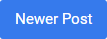

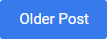
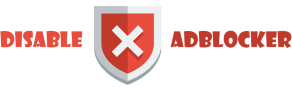









0 comments: