How to extract contents of Spreadtrum PAC File
These are the instructions to extract the contents of Spreadtrum PAC File using the Spreadtrum Tool on Windows Computer.
Extract contents of Spreadtrum PAC File:
Step 1: Download Spreadtrum PAC File on your Computer.
Step 2: Download and extract the latest version of Spreadtrum Upgrade Tool on your Computer. After extracting you will be able to see the following files:
Step 3: Now, Launch Spreadtrum Flash Tool.
Extract contents of Spreadtrum PAC File:
Step 1: Download Spreadtrum PAC File on your Computer.
Step 2: Download and extract the latest version of Spreadtrum Upgrade Tool on your Computer. After extracting you will be able to see the following files:
Step 3: Now, Launch Spreadtrum Flash Tool.
Step 4: Once Spreadtrum Flash Tool is launched, you will be able to see the following screen:
Step 5: Now, Click on Load Packet Button and Add the Spreadtrum PAC File.
Step 6: Once you have successfully added the Spreadtrum PAC File, Click on the Settings Button.
Step 7: Now, Select any of available Item in the List.
Step 8: Now, Double Click on the Selected Item then Right Click and select Copy (this will copy the path of extracted files).
Step 9: Now, Open Notepad on your Computer and paste the copied Path. Now from the pasted path remove the file name.
Step 10: Now, again copy the new path.
Step 11: Now, Open Windows Explorer and paste the copied path.
Step 12: Now, you will be able to see the contents of Spreadtrum PAC File.
Step 13: Now, Copy All the available files and paste it anywhere on your Computer.
Note:
[1] If you close the Spreadtrum Upgrade Tool, then you will not able to see the extracted files. In order to save the extracted files, Copy all the files and paste it any where on your computer before closing the Spreadtrum Tool.
[2] Download Spreadtrum Firmware: If you are looking for Spreadtrum (PAC) firmware then head over to FirmwareFile and Search PAC to get the list of PAC files for various devices.
[3] Credits: Spreadtrum Flash Tool (SPD) is officially created by Spreadtrum Mobility LLC. So, full credits goes to them for sharing the tool for free.





















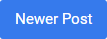

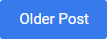
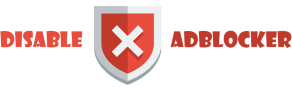









0 comments: