How to port Linage OS 14.1 Nougat For Mediatek Device MT65xx Kernel version 3.4.67+
MT6582 Kitkat Kernel Nougat Custom Rom - Lineage OS 14.1 Android 7.1.2 Nougat Based Custom Rom For MT6582 Android 4.4.2 kitkat 3.4.67+ Kernel.
So here is the good news for MediaTek device users. Just few days ago there was a breakthrough for users of MediaTek devices as an XDA user successfully booted Android Nougat on his MTK device.
Other users of MediaTek devices started to port for various devices and successfully booted it also. This guide will help you to boot the Lineage OS on your device.
So here is the good news for MediaTek device users. Just few days ago there was a breakthrough for users of MediaTek devices as an XDA user successfully booted Android Nougat on his MTK device.
Other users of MediaTek devices started to port for various devices and successfully booted it also. This guide will help you to boot the Lineage OS on your device.
Previously we have already talked about How to port Kitkat/Lollipop/ and Marshmallow Coutom Roms for your Mediatek device. If you missed it then read the tutoriak in links below this will help you to port any custom kitkat/lollipop/marshmallow rom to your Android Device Running Mediatek Chipset MT6582/MT6577/MT6592/MT6572/MT6582 etc.
Read:
How To Port Custom Rom's For 64bit MTK Chipset
This porting method has been known to work on these chip sets:
Mediatek MT6582 chip set running on KitKat kernel
Mediatek MT6592 chip set running on KitKat kernel
Note: - If your stock rom have kernel 3.10.xx then use same kernel version rom. [You cant port from different version]
2. Have Android Kitchen and Cygwin Setup properly.
3. View this artical to setup Android Kitchen and Cygwin Setup properly.
Setup Android Kitchen and Cygwin in Windows xp/7/8/8.1/10
4. Experience of using Android Kitchen properly.
5. Never close kitchen during the process until you get the final result.
if you dont have a pc to port boot.img kernel than you can read aur guide on
Unpack, Edit, Port, Repack Boot.img/kernel/Recovery.img Without PC
From System/lib/hw: Delete all mt6572.so blobs and replace with these blobs: DOWNLOAD BLOBS
So if there is no Nougat Linage 14.1 Custom rom available for your MediaTek MT65xx device and you desperately want to use a custom Nougat rom then you are on the right place.
Follow the below guide carefully and in no time you'll also enjoy Lineage OS 14.1 Android 7.1.2 Nougat Based Custom Rom For MT6582 Android 4.4.2 kitkat 3.4.67+ Kernel device
Follow the below guide carefully and in no time you'll also enjoy Lineage OS 14.1 Android 7.1.2 Nougat Based Custom Rom For MT6582 Android 4.4.2 kitkat 3.4.67+ Kernel device
Only For Mediatek SOCs
And works also for different SOC with same GPU
Before starting this tutorial, please make a backup of your ROM
I am not responsible for any damage to your device.
Here is a step by step guide to install Cyanogenmod 12.1 based Custom ROMs on your MT6582 or MT6592 device running Android Kitkat 4.4.x
Note: - This guide is only for experienced porters, and for people who have experience with using Android Kitchen.
Mediatek MT6582 chip set running on KitKat kernel
Mediatek MT6592 chip set running on KitKat kernel
Things you need:
1. A real Lollipop based Custom ROM with kernel 3.4.67.Note: - If your stock rom have kernel 3.10.xx then use same kernel version rom. [You cant port from different version]
2. Have Android Kitchen and Cygwin Setup properly.
3. View this artical to setup Android Kitchen and Cygwin Setup properly.
Setup Android Kitchen and Cygwin in Windows xp/7/8/8.1/10
4. Experience of using Android Kitchen properly.
5. Never close kitchen during the process until you get the final result.
How to :
01. Download any of the ROM which you want to port and then place it in original_update.
02. Setup a working folder.
03. After setting it up, Type 0 = ADVANCE OPTIONS.
04. Type 12 = Tools for boot image <unpack/re-pack/etc.>.
05. Type w = Extract kernel +ramdisk from boot.img.
06. After unpacking is completed you will get a new folder called “BOOT-EXTRACTED” in kitchen folder.
07. In Android Kitchen, Type a = Extract kernel +ramdisk from boot.img/recovery.img in any other folder.
08. A new folder called “bootimg_xxxxxxxxxx” will be created inside the “Kitchen folder”.
09. Copy and paste your stock rom’s boot.img inside the newly created “bootimg_xxxxxx_xxxxxx” folder.
10. After unpacking is completed, you will get two folders:
a. BOOT-EXTRACTED - Unpacked boot.img of the CM ROM you downloaded.
b. bootimg_xxxxxx_xxxxxx - Unpacked boot.img of Stock ROM.
11. Open bootimg_xxxxxx_xxxxxx folder and you will find "zImage" copy it.
12. Open BOOT-EXTRACTED folder and delete "zImage" and paste the stock "zImage".
Note: - Don’t delete or modify any file in “boot.img-ramdisk” folder.
Note: - For LinageOS14.1 replace ueventd.rc also.
13. Now back to Android Kitchen, Type b = Build boot.img from BOOT-EXTRACTED <for working folder>.
14. After repacking is complete go to the Working folder that you created earlier.
15. There you will find boot.img, that boot.img is the newly ported boot.img
You can close the kitchen if you haven’t yet.
16. Now unzip the CM ROM you downloaded.
17. Copy the newly ported boot.img and paste it in the CM ROM you downloaded, replacing the boot.img that was already there.
Note: If you are having trouble understanding above instructions than here Is the detailed guide on How To Port boot.img And Port Kernel
Note: If you are having trouble understanding above instructions than here Is the detailed guide on How To Port boot.img And Port Kernel
if you dont have a pc to port boot.img kernel than you can read aur guide on
Unpack, Edit, Port, Repack Boot.img/kernel/Recovery.img Without PC
FOR MT6572 CHIPSETS:
Use boot image from any device (same chip set) with a working lineage OS ROMNow copy these files from stock to port
- System/lib/hw/hwcomposer.mt65**.so
- System/lib/libaudio.primary.default.so
- System/lib/libcameracustom.so
- System/lib/libcamalgo.so
- System/lib/libcamdrv.so
- System/lib/libfeatureio.so
- System/etc/firmware
- System/etc/bluetooth
- System/etc/wifi
- System/bin/gsm* (all files with the name gsm)
- System/bin/rild (replace rild from working cm13)
- boot/kernel
- boot/unventd.rc (only if you are getting stuck at logo)
- boot/Replace only camera lines under #Camera from stock boot.img init.rc to init.mt6572.rc
FOR MT6582/MT6592 CHIPSETS:
Use boot image from any device (same chip set) with a working lineage OS ROMFrom System/lib/hw: Delete all mt6572.so blobs and replace with these blobs: DOWNLOAD BLOBS
Now copy these files from stock to port:
- System/lib/hwcomposer.mt65xx.so
- System/lib/gralloc
- System/lib/lib.audio.primary.so
- Systemlib/lib.mali.so
- System/lib/libcameracustom.so
- System/lib/libfeatureio.so
- System/Etc
- System/etc/firmware
- System/etc/bluetooth
- System/etc/wifi
- System/bin/gsm* (all files with the name gsm)
- System/bin/rild (replace rild from working cm13)
- boot/kernel
- boot/unventd.rc (only if you are getting stuck at logo)
- boot/Replace only camera lines under #Camera from stock boot.img init.rc to init.mt6572.rclib/libcamdrv.solib/libcamalgo.so
Finally At the end:
18. Open the updater-script in META-INF from port rom, open it with Netepad++. Edit the format &mount points(compare with your updater-script from stock META-INF)
format("ext4", "EMMC", "/dev/block/mmcblk0p7", "0", "/system");
format("ext4", "EMMC", "/dev/block/mmcblk0p5", "0", "/data");
mount("ext4", "EMMC", "/dev/block/mmcblk0p7", "/system");
20. ZIP the ROM and use Latest PhilZ or TWRP recovery to flash the ROM.
Also Read:
After finishing up the porting process;
- Boot into recovery
- Wipe data
- Wipe cache
- Wipe dalvik cache
- Flash ROMs
- Flash gapps
- Reboot
If you face any bugs after porting the rom please follow the guide.
How to fix bugs when porting cyanogenmod based roms









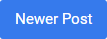

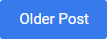
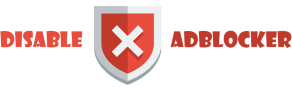









0 comments: