How To Port Custom Recovery For MTK Device With Mobile. No Need PC!!
Hello guys, today I’ll tell you How to port a custom recovery on your MTK mobile. You can port TWRP, CWM, CTR, Philz, COT recovery using this method.
Read Also:
Procedure:
Step 1: (Preparing)
Open ES file explorer give it root permission. Go to “/cache” & delete all files/folders in it.
Step 2:Now create 3 new folders as the screenshot. (Don’t use space in folders names)
Step 3: Now copy Stok boot.img to “Stock_boot“;
Stok recovery to “Stock_recovery“;
Port recovery to “Port_recovery“.
Step 4: Now rename boot to “boot.img“, rename stok recovery to “recovery.img” & rename port recovery to “recovery.img”
(if it already in this name than you need not change the name)
Step 5: (Decompiling)
Open apktool & long press on “cache“. You will see a popup like this. Than choose “get access permission“.
Step 6:Now open “cache” folder & do same for “stock_boot“, “stock_recovery“& “port_recovery“.
Step 7:Open “stok_boot” folder & tap on “boot.img“. You will see a popup menu. Choose “expack-mt65xx”
Step 8:Your boot will decompile in few seconds. Wait till it’s complete.
Step 9:Now open “stock_recovery” & “port_recovery” one by one & decompile them same as “boot.img“.
All of the folders look like this.
Step 10: (File Replacing)
Open “stock_recovery“. Copy “kernel” & paste/replace it in “port_recovery“.
Step 11:Now open “stock_recovery/ramdisk” & copy these files & paste them to “port_recovery/ramdisk“.
– meta_init.project.rc
– meta_init.rc
– meta_init.modem.rc
– ueventd.rc
– ueventd.goldfish.rc
– fstab
– fstab.goldfish
(If you couldn’t find any file in stok recovery, find it in stok boot. Again you couldn’t find it in stok boot, then leave/skip it)
Step 12:Now open “stock_recovery/ramdisk/etc” & copy “recovery.fstab“. Again open “port_recovery/ramdisk/etc” & paste the file here. ***
Step 13: (recompiling)
Open Apktool & gain access permission of “/cache“, “Port_Recovery“, & “Port_Recovery/ramdisk“. (See Step 2)
Step 14:Now tap on “ramdisk” of port_recovery & you will see a popup menu like this. Select “repack-mt65xx“
Your ported recovery will recompiled as “new.img“.
Copy this “new.img“ file to sdcard & flash it via Flashify or Rashr.
Step 15: (bug fixing)
Reboot to recovery & search for bugs/problems.
***If you see a massage like this “can’t mount sdcard“ or “can’t mount xxx“ then follow this steps.
Start work from first & in “step 4” don’t replace “recovery.fstab“, edit the file with text editor.
See this post & find out your phone’s mount point. Now replace the mount poins of “recovery.fstab“ with yours.
Now repack the port recovery again & test it. Hope it is working correctly.
Read Also:





















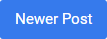

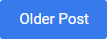
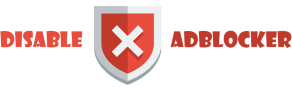









0 comments: