Create Custom Boot Animations On Your Own For Any Android
The Android boot animation is contained in an uncompressed zip file called bootanimation.zip that can be found in the media folder of the system partition i.e. /system/media on the internal memory of the device. This single file contains all the information required to play the boot animation, and is loaded automatically when the device boots.
Requirments:
1) Windows OS .
2) BootAnimation Factory (Press Thanks Button For His Awesome Work Without Which I Would Have Never Learned It).
3) Image Resizer (To change the resolution of the images).
4) Image Editing Software (Your wish)
(A)Photoshop (B) GIMP
5) 7Zip
6) Notepad++
Imp : This Guide Is Applicable To All Devices..The only Change is The RESOLUTION of your Device Change The Resolution Suitable To Your Device Using any Image Resizer. Resolution Details Can Be Found On Device Specification.
Detailed Structure of Bootanimation.zip.
The folders
These folders contain PNG images named in numbers, starting from something like 0000.jpg or 00001.jpg and proceeding with increments of 1. There has to be at least one folder, and there is no known upper limit to the number of folders.
The desc.txt file
This file defines how the images in the folder(s) are displayed during the boot animation, in the following format:
Width Height Frame-rate
p Loop Pause Folder1
p Loop Pause Folder2
An example of a desc.txt file is:
720 1280 30
p 1 0 part0
p 0 0 part1
As you can see, in the first line, 720 and 1280 define the width and height of the boot animation in pixels for this example. This must be the same as the screen resolution of your device for the boot animation to properly play in full screen. 30 is the frame rate in fps (frames per second) i.e. number of images to display per second.
The second and third lines have a same format, start with p, which stands for a part of the animation and end in part0 or part1, which denotes the folder in which the images for that part are present.
The number after ‘p’ defines how many times this part will loop (repeat playback) before switching to the next part (if present). Specifying 0 would make the part loop indefinitely till the phone has fully booted.
The next number is for the pause, and is expressed in the number of frames, which can be translated into time by dividing it by the frame rate. A pause of 15 for example, would mean pausing for the time it takes 15 frames to play and since the frame rate is 30 frames per second, 15 frames would take half a second.
Translating all of this in case of the above example, the boot animation will play at a resolution of 720 by 1280 pixels, at a frame rate of 30 fps, starting with the contents of part0 folder and after playing them in one loop, switching to contents of part1 folder and playing them continuously till the device fully boots. Best method to find which FPS suits your mobile is open the current Running Bootanimation from your device open the desc.txt and see and enter the same value.
Steps To Create Ur Own Bootanimations:
1) Download All The Necessary Tools U need To For This.
2) Install The Necessary Software's.
3) Go through the entire Inside the bootanimation.zip File Which I will attach at the end of this guide.
4) Plan how your boot animation will run. This includes how many distinct parts it will have, how long will each part play and what will be the sequence of the parts.
5) Make a new folder at any convenient location on your computer, and name it bootanimation.
6) In this folder, create a folder for each part of your boot animation, named part0, part1 and so on.
7) In the image editor of your choice (Adobe Photoshop,GIMP), make all the image files for each part of your boot animation with the proper dimensions equal to your phone’s screen resolution, and save them in the respective folder for each part, in PNG format. Up to 32 bit PNGs are supported.
Note: In case you are converting an existing boot animation to fit your phone’s screen, simply extract the images from it and resize each of them to your device’s screen resolution.
8) Make sure the images are named in numerical format and in proper sequence, i.e. the images in the first part should start with let’s say 00000.jpg and go on till 00075.jpg, and the images in the second part should then start off with 00076.jpg and go on till – for instance – 00123.jpg.
9) Now open the Boot Animation Factory Tool.
10) Click on “Create a New Boot Animation” Button.
11) There will be 2 options Asking for Source (1)From folder and (2) From GIF. Since In This Guide I have used Folder Method, Select Folder and click OK.
12) Click On Choose folder and Select The bootanimation folder were u had stored all the necessary folders and images.
13) At the Right Hand Side You Can see the tab were the Resolution of The pics will be displayed..You can edit it and change the resolution and FPS too. Let the setting be “Don’t Repeat”.
14) click on add loop button.
15) Select The Folder Ex: part0 . For this folder Set THE LOOP to 1 and TIME DELAY to 0 ( You Can Put your Custom delay if u wish) and Click ADD button.
16) Repeat the Step 15 but here Select the next part In Folder Ex : part1.
17) If U have more part folders select the respective part and repeat the Step 15.
18) For last folder ( Ex : If part1 is last folder ) the SET THE LOOP to 0 . So that it Repeats.
19) You can PREVIEW your bootanimation before saving by clicking on PREVIEW Button.
20) Click Save Boot Animation Button and name it as “bootanimation”.
And Thats it, You Have Done A Bootanimation Successfully.
How To Put It In Your Device?
File browser method (Rooted devices only):
1) Connect your phone to your computer via USB and mount the storage card for file transfer.
2) Copy the bootanimation.zip file that you want to install, to your SD card.
3) Unmount USB storage and launch the file browser of your choice on your phone.
4) Browse to /system/media, copy the existing bootanimation.zip file from there and paste it somewhere safe on your SD card.
5) Browse to the location on the SD card where you copied the new bootanimation.zip and copy it.
6) Browse to /system/media and paste the bootanimation.zip file there.
7) If you are using Root Explorer App, you will have to Touch ‘Mount R/W’. This will make your system partition writeable.
8) Check if the permissions are rw-r—r—. If not, change them to that.
9) Reboot And Enjoy Your New Bootanimation Done by You.
Read Also:




















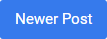

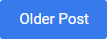
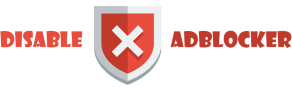









0 comments: