How To Take Nandroid Backup Without CWM/Custom Recovery
Nandroid backup are necessary in order to create a secondary backup of your current stock ROM or modified ROM in any Android device. It is necessary if you accidentally deleted or modified any important system file and as a result you will have to flash your phone with stock firmware which will lead to full data loss.
Online Nandroid Backup can serve as lifesaving antidote for your android device. It is able to easily backup full data and just restore to earlier point when everything was very right just same as any custom recovery like CWM/TWRP would do (READ: How to port custom recovery And Create CWM Recovery With MTK Droid Tools
Generally Nandroid Backup is created using CWM Or TWRP recovery. But there are many devices which domt have any custom recovery. But this procedure is very simple and anyone with little knowledge of android can use and easily create nandroid backup without cwm/custom recovery.
Read Also:
. Take Backup Of Stock Rom Without Custom Recovery - With MTK Droid Tools
. Take Backup Of Stock Rom and make it flashable - With SP Flash Tools Readback
Aside from the one-time setup, this is probably the easiest way to create Nandroids. And the easier it is, the more likely we'll all be to keep a current backup stored on our devices.
Online Nandroid Backup can serve as lifesaving antidote for your android device. It is able to easily backup full data and just restore to earlier point when everything was very right just same as any custom recovery like CWM/TWRP would do (READ: How to port custom recovery And Create CWM Recovery With MTK Droid Tools
Generally Nandroid Backup is created using CWM Or TWRP recovery. But there are many devices which domt have any custom recovery. But this procedure is very simple and anyone with little knowledge of android can use and easily create nandroid backup without cwm/custom recovery.
Read Also:
. Take Backup Of Stock Rom Without Custom Recovery - With MTK Droid Tools
. Take Backup Of Stock Rom and make it flashable - With SP Flash Tools Readback
Requirements:
- Rooted Device (Read how to root your device)
- Install BusyBox. Download from Here (Must be installed before proceeding)
Procedure:
1. Install Online Nandroid Backup
The app that makes all of this possible is available for free on Google Play. Search Online Nandroid Backup to get it installed, or head to This Link.
2. Configure Your Backup Settings
When you first open Online Nandroid Backup, the app will ask for Superuser pernitions, so Grant it those.
3. Choose a Backup Name
4. Choose a Backup Type
Next, is one important step, you can set the format in which the backups will be stored. Since different custom recoveries use different formats to store their backups, you'll need to tell the app which recovery you use first.
By default, it's set to ClockworkMod, but if you use TWRP, you'll need to set that as your Backup Type.
5. Save Your Settings
After that, there are a few options for minor cache and filetype configurations, but these values can be left alone on most setups. When you're done fiddling these settings, be sure to hit the Save button at the top-right.
6. Perform a Nandroid Backup
After all of your settings configured, using Online Nandroid Backup will be as easy as pie from here out.
To make an exact copy of your system setup as it currently stands, just press Quick Backup from OLB's main screen. A confirmation dialog will appear, and on this screen, hit Start Backup.
The backup process takes about the same amount of time as it would in custom recovery. Depending on your device and accumulated data, that could range anywhere from 10 minutes to half an hour.
While your backup is being created, you can leave Online Nandroid Backup and go about your day. The app posts an ongoing notification while it's performing the backup, so it won't be cleared from memory by Android.
What do you think? Will this make you more likely to save frequent Nandroid backups? Let us know in the comments section below






















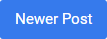

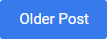
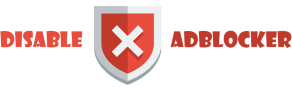









0 comments: