Get ANDROID M MULTI-WINDOW ON ANY ANDROID DEVICE
One of the coolest features that google has introdused in Android” M” is the ability to multi task using Multi window feature, which allows you to use two apps at the same time. This Multi Windows feature was first found in Samsung Smartphone (android device). With the help of this Multi Windows feature, you can split the screen of your android device, allowing you to use two screens at the same time just like using several applications on Windows.
You can enable this multi window feature in your android device by following some simple steps. But before that, you must make sure that your Android device is already rooted, although this multi window feature support in every Android device, but then this feature may not be that useful for a device with small screen. On the other hand, it will work perfectly ok for a device with bigger screen like tablets. Apart from that, you will need certain apps which you can download by following the below steps.
Download And install Xposed framework
Now navigate to the Xposed website on your Android device and download the Xposed APK. Install the APK by opening it, and then you can find Xposed in your app drawer.
But the Xposed Framework is just a tool, the real functionality comes from the modules.
Download XMultiWindow
The module you will need is called XMultiWindow. Open Xposed and under Downloads, search for XMultiWindow and select that module.
You’ll want to download the newest version, which at the time of this writing is 1.6.0.
Once that is installed, activate the module and reboot via the notification that pops up. If you don’t get a notification, you can manually turn on the module in the Modules sections of Xposed and then reboot.
Once you’ve rebooted, the next step is to turn off the persistent notification that XMultiWindow creates when it is running (which is constantly). If it is not running when you turn on your phone, find the XMultiWindow app in your app drawer and tap on Open SideBar. To turn off the notification, go to Settings > Apps.
Find XMultiWindow in the list and uncheck the box that says Show Notifications.
Now, with this installed, you do have the Multi Window feature — it’s just not quite so pretty yet. Swipe in from the left edge of your screen, and a black bar will slide out. In the XMultiWindow app, you can customize which icons appear there. There’s no dragging action — you simply tap an icon and choose if you want it on the top or bottom of the screen.
If you’re okay with this limited functionality, go ahead and stop here. You now have Multi Window. But if you want to gussy it up a bit more and make it look more like the M Multi Window feature with drag actions, keep reading.
Download MultiWindow Sidebar
From XDA developer zst123 comes this awesome app that allows even further customization of the Multi Window feature. Check out the original thread for the full details, or you can directly snag the download of the APK. Install it just as you installed the Xposed APK.
Once installed, open the app or find it in your app drawer. Inside, you’ll find all kinds of different settings to let you customize it.
If you plan to keep it active, you’ll want it to start on boot and to keep the service in the background. This causes a persistent notification to appear, but you can get rid of it via the same method as with XMultiWindow. Choose all the apps you want in the sidebar under Select Apps and choose how you interact with them under Drag Launch Mode and Tap Launch Mode.
Here, you can customize what happens when you either drag or tap the icons. You’ll want to choose XMultiWindow for all of these, as MultiWindowSidebar is only a pretty interface laid over top of XMultiWindow, which does the real work. XHaloFloatingWindow is another Xposed module that allows for floating apps instead of two apps side by side, which you may want to check out if interested — but checking the option won’t work unless you download that module in Xposed.
Put It All Together
Once you have all your customizations set, it works just as you’d expect. Tap on the arrow on the side of your screen to access the sidebar, then either tap or drag out another app from the sidebar. Below you can see the Chrome browser and calculator running at the same time. The little arrow that you tap to bring out the sidebar is adjustable at all times — just drag it around.
Another neat feature here is the ability to stick two apps together for quick access. The two-pane with a plus sign icon, seen in the bottom right in the above screenshot, allows you to choose two apps that can be opened together. In this instance, tapping on that combination will open both apps together. This could be particularly convenient if you often do two activities together at the same time, like browsing the Web and taking notes.
What do you think of this Xposed module? Any other handy apps or modules you use for multitasking? Let us know in the comments.











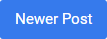

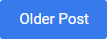
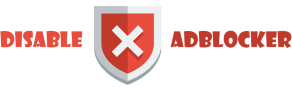









0 comments: